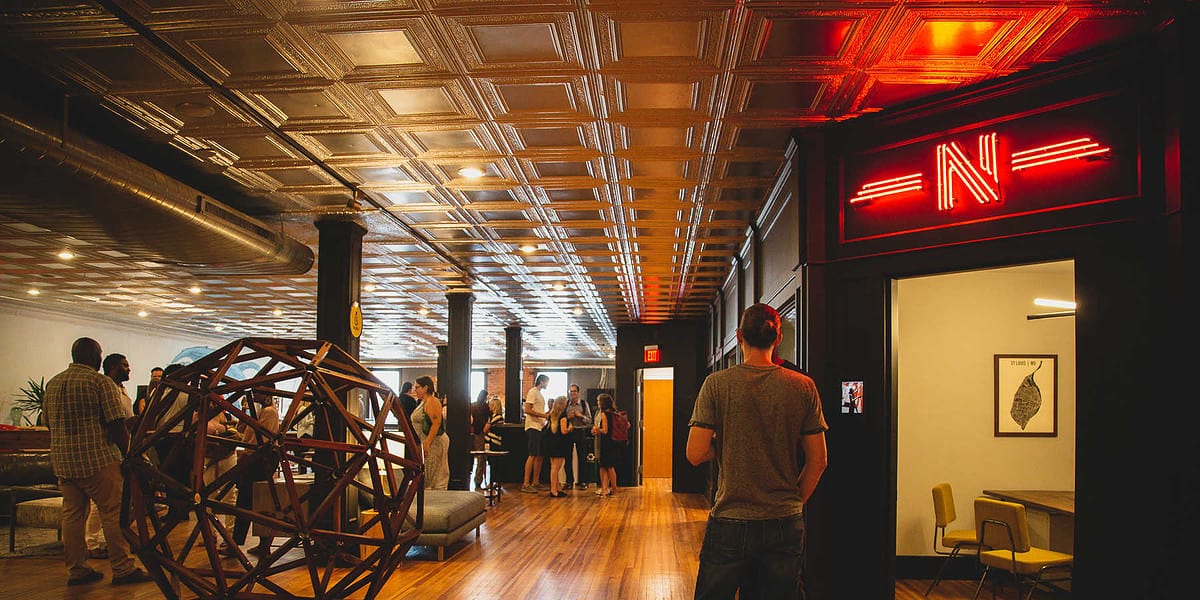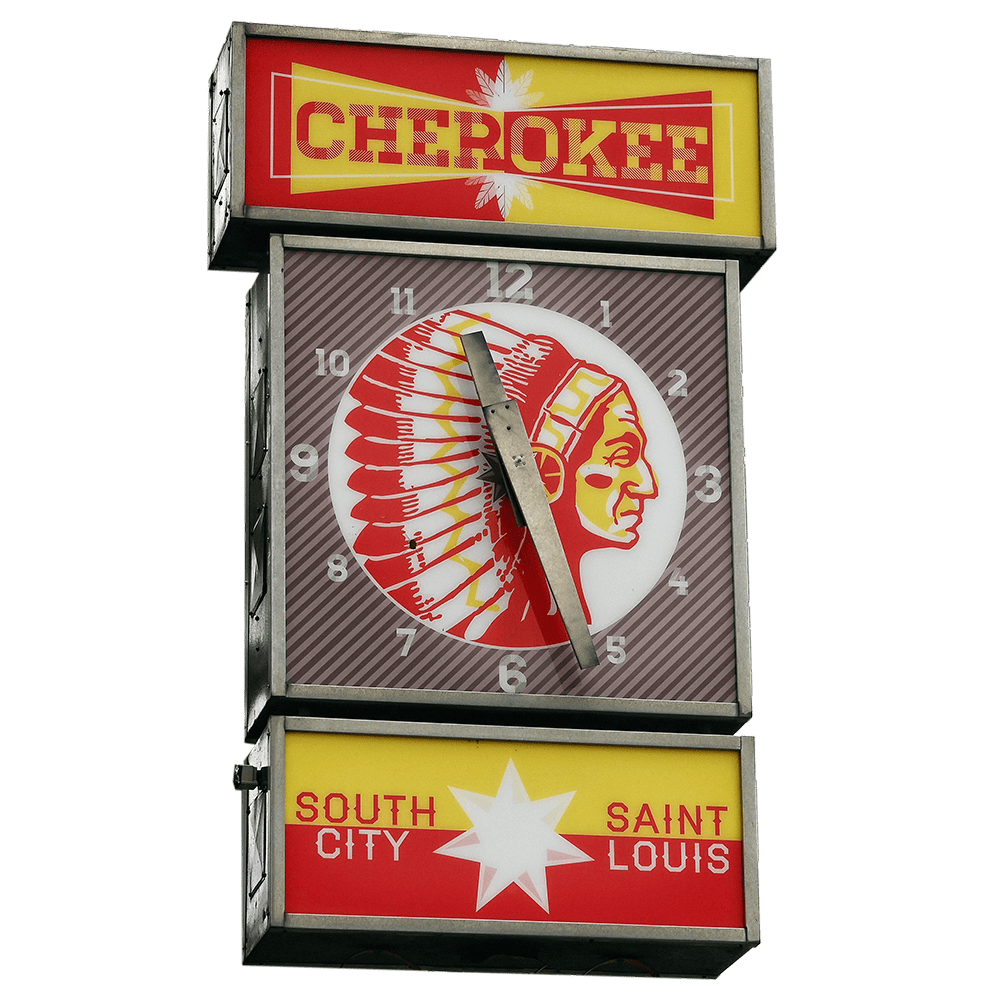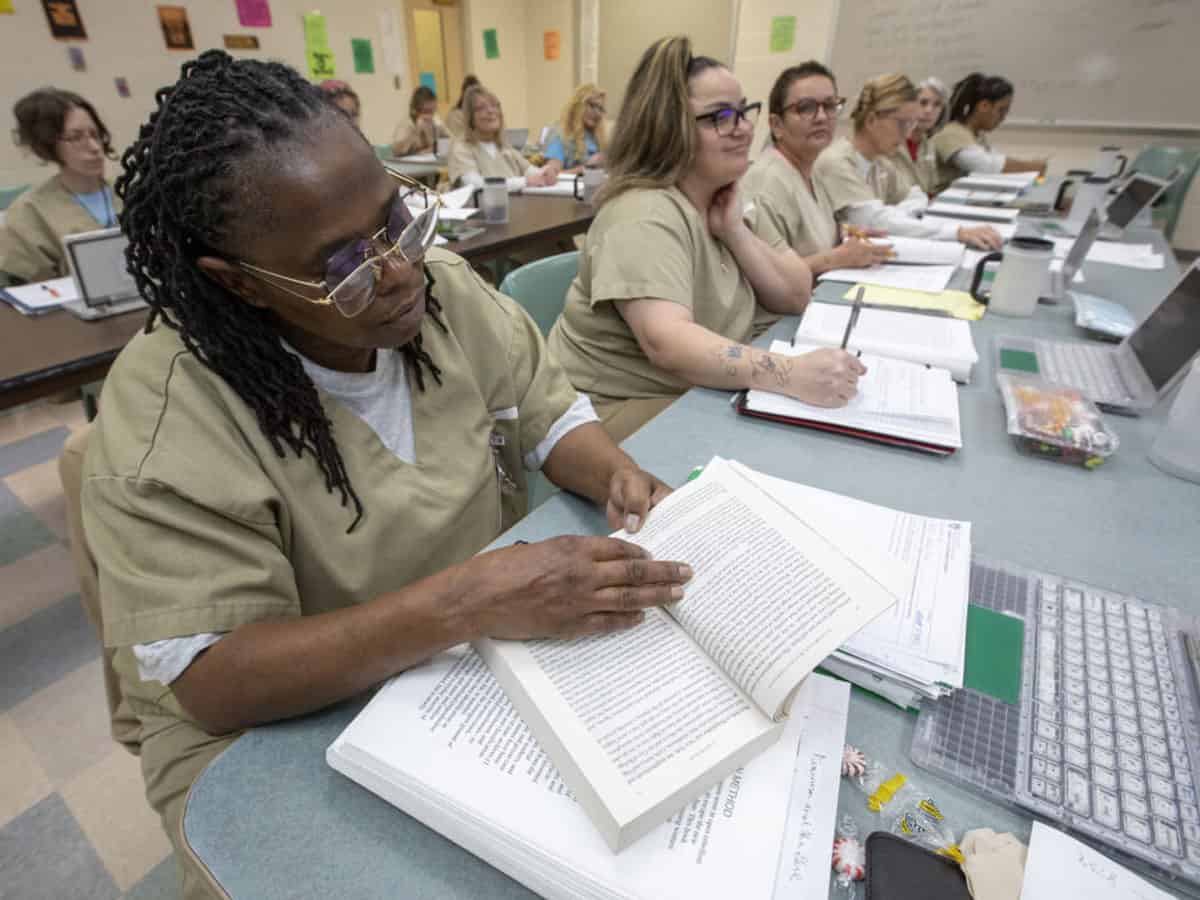Flexible
Workspace
WORK YOUR WAY
Looking for non-member conference rooMS OR temporary passes?
View Rates & DetailsNews &
Events
Clements Lock & Security Opens as a Bar
“As the sun goes down, a neon “BAR” sign bathes the space in a vibrant, after-hours glow, signaling the transition to a unique evening destination that beckons patrons on Cherokee and beyond.” writes Rebecca Davis for Feast Magazine. “Clements’ bar is officially open on Thursday evenings but sticks to these hours loosely. During the day, […]
May
03
9:00 AM – 2:00 PM Free First Friday
May
04
11:00 AM – 8:00 PM Cinco de Mayo
May
07